Welcome!
Wifi Network:
Wifi Password:
If you have not already done so:
- Download Sublime Text 2: http://www.sublimetext.com/2
- Install either Chrome or Firefox and Firebug
- Open the class slides: http://gdicbus.github.io/beyond-basics-html
Ask a TA if you need help with any of the above!

Beyond the Basics of HTML/CSS
Class 1
Welcome!
Girl Develop It is here to provide affordable and accessible programs to learn software through mentorship and hands-on instruction.
Some "rules":
- We are here for you!
- Every question is important
- Working together is awesome
- Have fun
Thank you 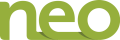 for hosting!
for hosting!
Welcome!
Tell us about yourself.
- Who are you?
- What do you hope to get out of the class?
- What is your favorite dinosaur?
Review: Terms
-
Web designThe process of planning, structuring and creating a website.
-
Web developmentThe process of programming dynamic web applications.
-
Front-endThe outwardly visible elements of a website or application.
-
Back-endThe inner workings and functionality of a website or application.
Review: Tools
-
BrowserChromeFirefox
-
Development ToolkitChrome - InspectorFirefox - Firebug
-
Text EditorSublime Text 2 - Linux, Mac or Windows
Review: Anatomy of a website
A website is a way to present your content to the world, using HTML and CSS to present that content & make it look good.
Review: Anatomy of a website
A paragraph is your content
-
Putting your content into an HTML tag to make it look like a paragraph is Structure
<p>A paragraph is your content</p> -
Make the font of your paragraph blue and 18px is presentation
A paragraph is your content
Anatomy of an HTML element
-
Element
- An individual component of HTML
- Paragraph, heading, table, list, div, link, image, etc.
-
Tag
- Marks the beginning and end of an element
- Opening tag and closing tag
- Tags contain characters that indicate the tags purpose
- Basic structure:
<tagname>Stuff in the middle</tagname><p> This is a sample paragraph.</p>
Review: Anatomy of an HTML element
-
Container Element
- An element that can contain other elements or content
- A paragraph (<p>text goes here</p>) contains text
-
Stand Alone Element
- An element that cannot contain anything else
- These elements are surrounded by self-closing tags
-
The image and break tags are self-closing:
Not:<br />
<img src="your-image.jpg" /><br></br>
<img src="your-image.jpg"></img>
Review: Anatomy of an HTML element
-
Attribute
- Provides additional information about the HTML element.
- Class, ID, language, style, identity, source.
- Placed inside an opening tag, before the right angle bracket.
-
Value
- Value is the value assigned to a given attribute.
- Values must be contained inside quotation marks.
<div id="copyright">© GDI 2013</div>
<img src="your-image.jpg" />
<a href="http://girldevelopit.com">GDI</a>
CSS: Review
- Cascading Style Sheets
- CSS is a "style sheet language" that lets you style the elements on your page.
- CSS works in conjunction with HTML, but is not HTML itself.
Review: The CSS Rule
selector {
property: value;
}- A block of CSS code is a rule.
- A CSS rule starts with a selector.
- Rules contain sets of properties and values.
- A property-value pair is a declaration.
Review: CSS Syntax
- Declarations: Property and value of style you plan to use on HTML element.
- Don't forget the semicolon!
- Curly brackets surround groups of declarations.
selector {
property: value;
property: value;
property: value;
}Review: Selector
Called a "selector" because it selects HTML elements.
Select all paragraph elements:
p {
property: value;
}Select all image elements:
img {
property: value;
}Review: IDs and Classes
ID example:
<p id="footer">Copyright 2011</p>Class example:
<p class="warning">Run away!</p>The difference: A class can be used many times on a page. An ID should only occur once on a page.
Review: IDs and Classes
IDs and classes can be used in your CSS as selectors.
Select the single element with an ID of "footer":
#footer {
font-size: 14px;
}Select all elements with the "warning" class:
.warning {
color: red;
}The difference: The '#' sign indicates an ID, whereas a period indicates a class in CSS.
Review: Selector Position
Select all strong elements that are within a paragraph:
p strong {
color: yellow;
}The associated HTML:
<p>This is <strong>important.</strong></p>Standard Practices
Awesome, right?
But how do people use this really?
- Normalize and reset CSS files
- Standard widths and sizes
- Containers and wrappers
Reset CSS
Browsers apply default styles to HTML elements unless overriden.
Examples include:
- Bulleted lists like this one have standard bullets.
- Paragraphs have default padding.
- Links are blue and underlined.
One way to override the defaults: reset CSS
Reset CSS
The goal: "reset" all browser defaults.
To reset most elements' styles:
margin: 0;
padding: 0;
border: 0;
font-size: 100%;
font: inherit;
vertical-align: baseline;
Lists:
list-style: none;Normalize CSS
- CSS that overrides some browser defaults to make styles consistent across browsers.
- Keeps useful browser defaults.
- Fixes some bugs in different browsers.
- Created by two developers and available online.
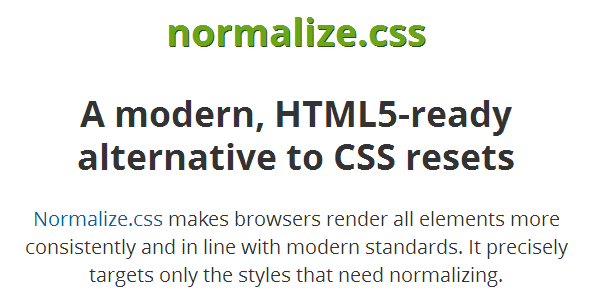
Standard widths and sizes
Some sizes that are good to know about
- A standard font size is usually 12px
-
Screens vary greatly in width!
Standardize your design a couple ways:
- Set the body width to a specific width
- Set the content area width to 100%, with max-width of around 1200px/1400px and a min-width of around 960px.
Containers/Wrappers
Containers/wrappers are a good way to center content if the screen width is wider than your content.
The HTML:
<body>
<div class="wrapper">
<!-- website content goes here -->
</div>
</body>
The CSS:
.wrapper {
margin: 0 auto;
max-width: 1400px;
width: 100%;
}
Let's Develop It
Getting our feet wet
- Download the practice files.
- Look through index.html in the browser and Sublime Text.
- Add a link to the normalize.css file in the head of the document immediately before the website stylesheet.
- Notice the changes to the layout.
- What happens if you add it after the website stylesheet?
Linking on pages
Two ways to link to another part of the same page:
<a href="#section">Go to the section ID!</a><a name="section">Go to the section ID!</a>Adding Fonts
It's time to move beyond Times New Roman and Arial!
Two ways to add fonts:
- Use fonts hosted by online services, like Google Web Fonts.
- Add font files to our site files to be downloaded locally.
Fonts: Online Services
- A few examples: Goole Web Fonts (free!), Adobe Edge (free!), Typekit (paid).
- Choose your fonts.
- Paste the code the service provides you in the <head> of your HTML file before the stylesheet.
Demo: Goole Web Fonts
Example of a link provided by Google Web Fonts:
<link href="http://fonts.googleapis.com/css?family=Audiowide|Quicksand:300,400,700|Lato:100,300,400,700,900,100italic,300italic,400italic,700italic,900italic" rel="stylesheet" type="text/css">
Fonts: @font-face
Download fonts and add them to the local site files.
To use the fonts, use @font-face at the very top of your CSS file:
@font-face {
font-family: 'EntypoRegular';
src: url('font/Entypo-webfont.eot');
src: url('font/Entypo-webfont.eot?#iefix') format('embedded-opentype'),
url('font/Entypo-webfont.woff') format('woff'),
url('font/Entypo-webfont.ttf') format('truetype'),
url('font/Entypo-webfont.svg#EntypoRegular') format('svg');
font-weight: normal;
font-style: normal;
}
Using Fonts
Use your new fonts throughout your CSS:
body {
font-family: Lato, Arial, sans-serif;
}
Icon Fonts
- Think WingDings.
Let's Develop It
Use your new-found knowledge!
- Update the links in the header and footer to jump to the corresponding section.
- Update the fonts on the site. The completed example uses:
- Lato for the body
- Audiowide for h1
- Quicksand for h2
- Use the icon font EntypoRegular to change the bullets and jump up/down links.
HTML 5: What is it?
- The most recent version of HTML.
- HTML5 specification history:
- 2004 - started work
- 2008 - first public working draft
- 2011 - last call
- 2012 - working draft
- 2014 - planned for stable recommendation
Browser Compatibility
- Browser compatibility with HTML5 elements still varies from browser to browser.
- Consider your audience and test your website in multiple browsers.
- Tools:
HTML5: Helpful Resources
The Benefits of HTML5
- Marks some old things obsolete
- Deprecated items (e.g. frame, frameset, noframes)
- Presentational elements and attributes replaced by CSS (e.g. font, big, center)
- reference
- Gives some old elements semantic meaning and separates them from presentation (e.g. b, i, strong, em)
Benefits of HTML5: New Features
- Simpler and more semantic
- Features for offline web applications and storage
- Device access (e.g. file access for drag and drop)
- Connectivity (faster communication between client and server)
- Multimedia (video, audio elements)
- 3D and graphics (e.g. canvas)
- Performance
HTML5 Doctype
Minimum information required to ensure that a browser renders using standards mode.
<!DOCTYPE html>Old Doctypes:
<!DOCTYPE HTML PUBLIC "-//W3C//DTD HTML 4.01//EN"
"http://www.w3.org/TR/html4/strict.dtd"><!DOCTYPE html PUBLIC "-//W3C//DTD XHTML 1.0 Strict//EN"
"http://www.w3.org/TR/xhtml1/DTD/xhtml1-strict.dtd">Semantic HTML
The use of HTML markup to reinforce the semantics, or meaning, of the information in webpages rather than merely to define its presentation (look).-Wikipedia
Semantic HTML
- HTML5 adds more meaningful HTML tags.
- Easier to understand code for humans, machines, and screen readers.
- Improves accessibility, searchability, internationaliation, and interoperability.
- Adds more meaning to the structure (HTML) of your page.
- Presentation unaffected.
Semantic HTML: Example
Not semantic:
<div id="header"></div><div class="nav"></div><div id="footer"></div>Semantic:
<header></header><nav></nav><footer></footer>HTML5: Structural Elements
<header>
- Container for a group of introductory or navigational aids.
- Document can have multiple header elements.
- E.g. One for the page, one for each section.
<footer>
- Contains information about its containing element.
- E.g. who wrote it, copyright, links to related content, etc.
- Document can have multiple footer elements.
- E.g. One for the page, one for each section.
HTML5: Structural Elements
<section>
- Group together thematically related content.
- Similar to prior use of the div, but div has no semantic meaning.
<aside>
- Tangentially related content.
- E.g. sidebar, pull quotes.
HTML5: Structural Elements
<nav>
- Contains major navigational information.
- Usually a list of links.
- Often lives in the header.
- E.g. site navigation.
<article>
- Self-contained related content
- E.g. blog posts, news stories, comments, reviews, forum posts
HTML5 Element Reference
Semantic HTML: Example
Lots of divs (aka "divitis") lead to unsemantic code:
<body>
<div id="header">
<h1>Hi, I'm a header!</h1>
<div id="nav">
<ul>
<li><a href="foo">foo</a></li>
<li><a href="bar">bar</a></li>
</ul>
</div>
</div>
<div id="main">
<div class="article">foo</div>
<div class="article">bar</div>
</div>
<div id="footer">Hi, I'm a footer!</div>
</body>
Semantic HTML: Example
More semantic with HTML5 elements:
<body>
<header>
<h1>Hi, I'm a header!</h1>
<nav>
<ul>
<li><a href="http://www.foo.com">foo</a></li>
<li><a href="http://www.bar.com">bar</a></li>
</ul>
</nav>
</header>
<section>
<article>foo</article>
<article>bar</article>
</section>
<footer>Hi, I'm a footer!</footer>
</body>What about old browsers?
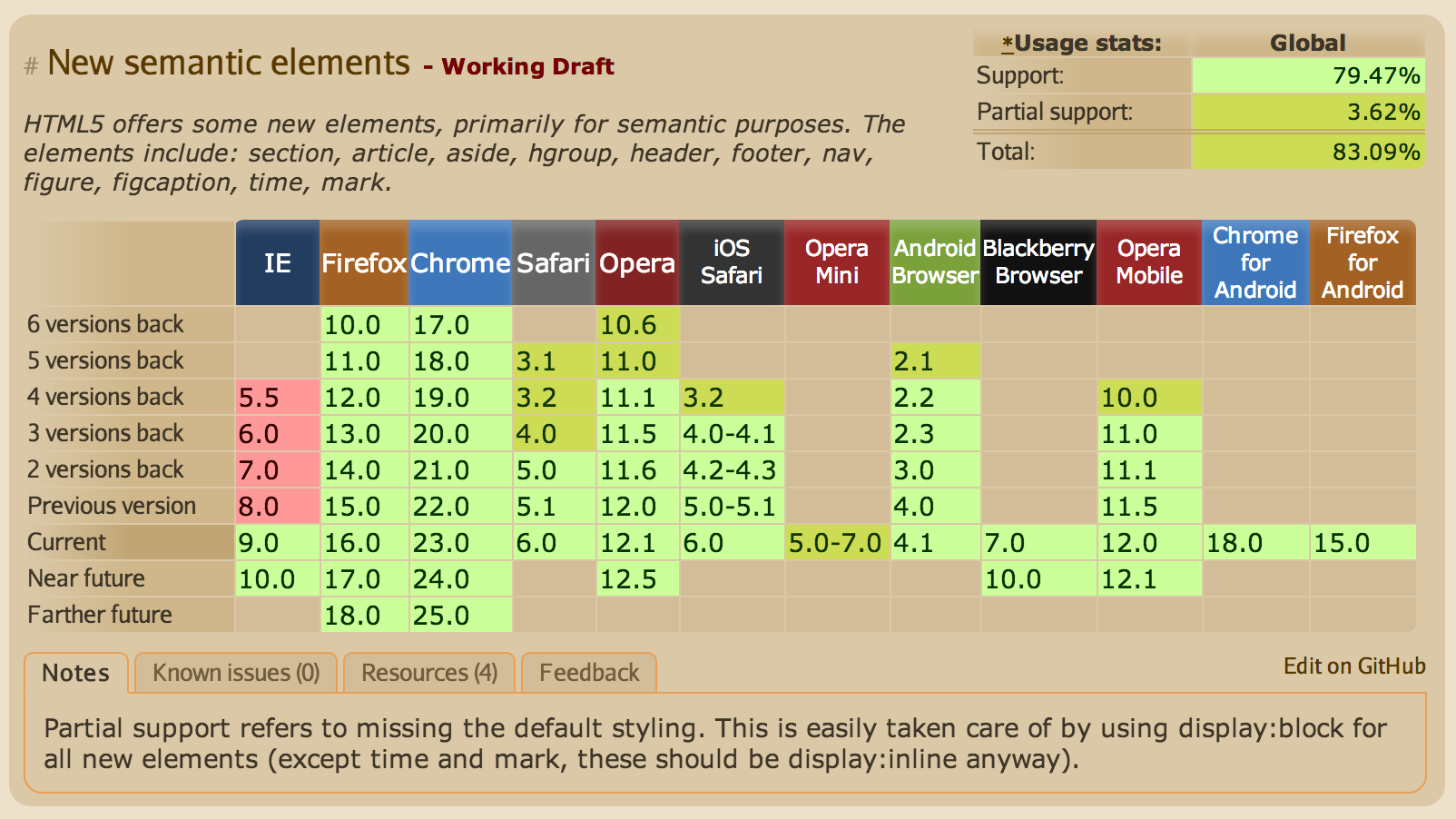
HTML5Shiv
- Script that enables HTML5 elements in IE.
- A "polyfill": "a browser fallback, made in Javascript, that allows functionality you expect to work in modern browsers to work in older browsers."(Stack Overflow)
- Download the script: HTML5Shiv
- Add the script to your site files.
- Link to the script file in your HTML <head>:
<!--[if lt IE 9]>
<script src="html5shiv.js"></script>
<![endif]-->Let's Develop It
Modify the site to use semantic HTML
- Change one pair of elements at a time.
- Remember to modify the CSS to match the HTML.
- You have 10-15 minutes to get started.
- You won't be able to change everything - if we have time, you can continue at the end of the workshop.
